Authentication In Vue.js
Authentication is a very necessary feature for applications that store user data. It’s a process of verifying the identity of users, ensuring that unauthorized users cannot access private data — data belonging to other users. This leads to having restricted routes that can only be accessed by authenticated users. These authenticated users are verified by using their login details (i.e. username/email and password) and assigning them with a token to be used in order to access an application’s protected resources.
In this article, you’re going to be learning about:
Dependencies
We will be working with the following dependencies that help in authentication:
- Axios
For sending and retrieving data from our API - Vuex
For storing data gotten from our API - Vue-Router
For navigation and protection of Routes
We will be working with these tools and see how they can work together to provide robust authentication functionality for our app.
The Backend API
We will be building a simple blog site, which will make use of this API. You can check out the docs to see the endpoints and how requests should be sent.
From the docs, you’ll notice few endpoints are attached with a lock. This is a way to show that only authorized users can send requests to those endpoints. The unrestricted endpoints are the /register and /login endpoints. An error with the status code 401 should be returned when an unauthenticated user attempts to access a restricted endpoint.
After successfully logging in a user, the access token alongside some data will be received in the Vue app, which will be used in setting the cookie and attached in the request header to be used for future requests. The backend will check the request header each time a request is made to a restricted endpoint. Don’t be tempted to store the access token in the local storage.
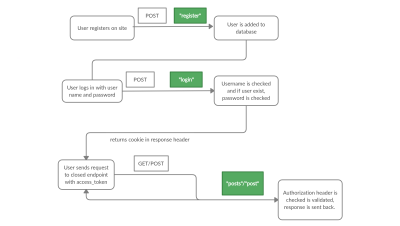
Scaffold Project
Using the Vue CLI, run the command below to generate the application:
vue create auth-project
Navigate into your new folder:
cd auth-project
Add the vue-router and install more dependencies — vuex and axios:
vue add router
npm install vuex axios
Now run your project and you should see what I have below on your browser:
npm run serve
1. Vuex Configuration with Axios
Axios is a JavaScript library that is used to send requests from the browser to APIs. According to the Vuex documentation;
“Vuex is a state management pattern + library for Vue.js applications. It serves as a centralized store for all the components in an application, with rules ensuring that the state can only be mutated in a predictable fashion.”
What does that mean? Vuex is a store used in a Vue application that allows us to save data that will be available to every component and provide ways to change such data. We’ll use Axios in Vuex to send our requests and make changes to our state (data). Axios will be used in Vuex actions to send GET and POST, response gotten will be used in sending information to the mutations and which updates our store data.
To deal with Vuex resetting after refreshing we will be working with vuex-persistedstate, a library that saves our Vuex data between page reloads.
npm install --save vuex-persistedstate
Now let’s create a new folder store in src, for configuring the Vuex store. In the store folder, create a new folder; modules and a file index.js. It’s important to note that you only need to do this if the folder does not get created for you automatically.
import Vuex from 'vuex';
import Vue from 'vue';
import createPersistedState from "vuex-persistedstate";
import auth from './modules/auth';
// Load Vuex
Vue.use(Vuex);
// Create store
export default new Vuex.Store({
modules: {
auth
},
plugins: [createPersistedState()]
});
Here we are making use of Vuex and importing an auth module from the modules folder into our store.
Modules
Modules are different segments of our store that handles similar tasks together, including:
Before we proceed, let’s edit our main.js file.
import Vue from 'vue'
import App from './App.vue'
import router from './router';
import store from './store';
import axios from 'axios';
axios.defaults.withCredentials = true
axios.defaults.baseURL = 'https://gabbyblog.herokuapp.com/';
Vue.config.productionTip = false
new Vue({
store,
router,
render: h => h(App)
}).$mount('#app')
We imported the store object from the ./store folder as well as the Axios package.
As mentioned earlier, the access token cookie and other necessary data got from the API need to be set in the request headers for future requests. Since we’ll be making use of Axios when making requests we need to configure Axios to make use of this. In the snippet above, we do that using axios.defaults.withCredentials = true, this is needed because by default cookies are not passed by Axios.
aaxios.defaults.withCredentials = true is an instruction to Axios to send all requests with credentials such as; authorization headers, TLS client certificates, or cookies (as in our case).
We set our axios.defaults.baseURL for our Axios request to our API This way, whenever we’re sending via Axios, it makes use of this base URL. With that, we can add just our endpoints like /register and /login to our actions without stating the full URL each time.
Now inside the modules folder in store create a file called auth.js
//store/modules/auth.js
import axios from 'axios';
const state = {
};
const getters = {
};
const actions = {
};
const mutations = {
};
export default {
state,
getters,
actions,
mutations
};
state
In our state dict, we are going to define our data, and their default values:
const state = {
user: null,
posts: null,
};
We are setting the default value of state, which is an object that contains user and posts with their initial values as null.
Actions
Actions are functions that are used to commit a mutation to change the state or can be used to dispatch i.e calls another action. It can be called in different components or views and then commits mutations of our state;
Register Action
Our Register action takes in form data, sends the data to our /register endpoint, and assigns the response to a variable response. Next, we will be dispatching our form username and password to our login action. This way, we log in the user after they sign up, so they are redirected to the /posts page.
async Register({dispatch}, form) {
await axios.post('register', form)
let UserForm = new FormData()
UserForm.append('username', form.username)
UserForm.append('password', form.password)
await dispatch('LogIn', UserForm)
},
Login Action
Here is where the main authentication happens. When a user fills in their username and password, it is passed to a User which is a FormData object, the LogIn function takes the User object and makes a POST request to the /login endpoint to log in the user.
The Login function finally commits the username to the setUser mutation.
async LogIn({commit}, User) {
await axios.post('login', User)
await commit('setUser', User.get('username'))
},
Create Post Action
Our CreatePost action is a function, that takes in the post and sends it to our /post endpoint, and then dispatches the GetPosts action. This enables the user to see their posts after creation.
async CreatePost({dispatch}, post) {
await axios.post('post', post)
await dispatch('GetPosts')
},
Get Posts Action
Our GetPosts action sends a GET request to our /posts endpoint to fetch the posts in our API and commits setPosts mutation.
async GetPosts({ commit }){
let response = await axios.get('posts')
commit('setPosts', response.data)
},
Log Out Action
async LogOut({commit}){
let user = null
commit('logout', user)
}
Our LogOut action removes our user from the browser cache. It does this by committing a logout:
Mutations
const mutations = {
setUser(state, username){
state.user = username
},
setPosts(state, posts){
state.posts = posts
},
LogOut(state){
state.user = null
state.posts = null
},
};
Each mutation takes in the state and a value from the action committing it, aside Logout. The value gotten is used to change certain parts or all or like in LogOut set all variables back to null.
Getters
Getters are functionalities to get the state. It can be used in multiple components to get the current state.
The isAuthenticatated function checks if the state.user is defined or null and returns true or false respectively. StatePosts and StateUser return state.posts and state.user respectively value.
const getters = {
isAuthenticated: state => !!state.user,
StatePosts: state => state.posts,
StateUser: state => state.user,
};
Now your whole auth.js file should resemble my code on GitHub.
Setting Up Components
1. NavBar.vue And App.vue Components
In your src/components folder, delete the HelloWorld.vue and a new file called NavBar.vue.
This is the component for our navigation bar, it links to different pages of our component been routed here. Each router link points to a route/page on our app.
The v-if="isLoggedIn" is a condition to display the Logout link if a user is logged in and hide the Register and Login routes. We have a logout method which can only be accessible to signed-in users, this will get called when the Logout link is clicked. It will dispatch the LogOut action and then direct the user to the login page.
<template>
<div id="nav">
<router-link to="/">Home</router-link> |
<router-link to="/posts">Posts</router-link> |
<span v-if="isLoggedIn">
<a @click="logout">Logout</a>
</span>
<span v-else>
<router-link to="/register">Register</router-link> |
<router-link to="/login">Login</router-link>
</span>
</div>
</template>
<script>
export default {
name: 'NavBar',
computed : {
isLoggedIn : function(){ return this.$store.getters.isAuthenticated}
},
methods: {
async logout (){
await this.$store.dispatch('LogOut')
this.$router.push('/login')
}
},
}
</script>
<style>
#nav {
padding: 30px;
}
#nav a {
font-weight: bold;
color: #2c3e50;
}
a:hover {
cursor: pointer;
}
#nav a.router-link-exact-active {
color: #42b983;
}
</style>
Now edit your App.vue component to look like this:
<template>
<div id="app">
<NavBar />
<router-view/>
</div>
</template>
<script>
// @ is an alias to /src
import NavBar from '@/components/NavBar.vue'
export default {
components: {
NavBar
}
}
</script>
<style>
#app {
font-family: Avenir, Helvetica, Arial, sans-serif;
-webkit-font-smoothing: antialiased;
-moz-osx-font-smoothing: grayscale;
text-align: center;
color: #2c3e50;
}
</style>
Here we imported the NavBar component which we created above and placed in the template section before the <router-view />.
2. Views Components
Views components are different pages on the app that will be defined under a route and can be accessed from the navigation bar. To get started Go to the views folder, delete the About.vue component, and add the following components:
Home.vue
Rewrite the Home.vue to look like this:
<template>
<div class="home">
<p>Heyyyyyy welcome to our blog, check out our posts</p>
</div>
</template>
<script>
export default {
name: 'Home',
components: {
}
}
</script>
This will display a welcome text to the users when they visit the homepage.
Register.vue
This is the Page we want our users to be able to sign up on our application. When the users fill the form, their information is been sent to the API and added to the database then logged in.
Looking at the API, the /register endpoint requires a username, full_name and password of our user. Now let’s create a page and a form to get those information:
<template>
<div class="register">
<div>
<form @submit.prevent="submit">
<div>
<label for="username">Username:</label>
<input type="text" name="username" v-model="form.username">
</div>
<div>
<label for="full_name">Full Name:</label>
<input type="text" name="full_name" v-model="form.full_name">
</div>
<div>
<label for="password">Password:</label>
<input type="password" name="password" v-model="form.password">
</div>
<button type="submit"> Submit</button>
</form>
</div>
<p v-if="showError" id="error">Username already exists</p>
</div>
</template>
In the Register component, we’ll need to call the Register action which will receive the form data.
<script>
import { mapActions } from "vuex";
export default {
name: "Register",
components: {},
data() {
return {
form: {
username: "",
full_name: "",
password: "",
},
showError: false
};
},
methods: {
...mapActions(["Register"]),
async submit() {
try {
await this.Register(this.form);
this.$router.push("/posts");
this.showError = false
} catch (error) {
this.showError = true
}
},
},
};
</script>
We start by importing mapActions from Vuex, what this does is to import actions from our store to the component. This allows us to call the action from the component.
data() contains the local state value that will be used in this component, we have a form object that contains username, full_name and password, with their initial values set to an empty string. We also have showError which is a boolean, to be used to either show an error or not.
In the methods we import the Register action using the Mapactions into the component, so the Register action can be called with this.Register .
We have a submit method this calls the Register action which we have access to using this.Register, sending it this.form. If no error is encountered we make use of this.$router to send the user to the login page. Else we set showError to true.
Having done that, we can include some styling.
<style scoped>
* {
box-sizing: border-box;
}
label {
padding: 12px 12px 12px 0;
display: inline-block;
}
button[type=submit] {
background-color: #4CAF50;
color: white;
padding: 12px 20px;
cursor: pointer;
border-radius:30px;
}
button[type=submit]:hover {
background-color: #45a049;
}
input {
margin: 5px;
box-shadow:0 0 15px 4px rgba(0,0,0,0.06);
padding:10px;
border-radius:30px;
}
#error {
color: red;
}
</style>
Login.vue
Our LogIn page is where registered users, will enter their username and password to get authenticated by the API and logged into our site.
<template>
<div class="login">
<div>
<form @submit.prevent="submit">
<div>
<label for="username">Username:</label>
<input type="text" name="username" v-model="form.username" />
</div>
<div>
<label for="password">Password:</label>
<input type="password" name="password" v-model="form.password" />
</div>
<button type="submit">Submit</button>
</form>
<p v-if="showError" id="error">Username or Password is incorrect</p>
</div>
</div>
</template>
Now we’ll have to pass our form data to the action that sends the request and then push them to the secure page Posts
<script>
import { mapActions } from "vuex";
export default {
name: "Login",
components: {},
data() {
return {
form: {
username: "",
password: "",
},
showError: false
};
},
methods: {
...mapActions(["LogIn"]),
async submit() {
const User = new FormData();
User.append("username", this.form.username);
User.append("password", this.form.password);
try {
await this.LogIn(User);
this.$router.push("/posts");
this.showError = false
} catch (error) {
this.showError = true
}
},
},
};
</script>
We import Mapactions and use it in importing the LogIn action into the component, which will be used in our submit function.
After the Login action, the user is redirected to the /posts page. In case of an error, the error is caught and ShowError is set to true.
Now, some styling:
<style scoped>
* {
box-sizing: border-box;
}
label {
padding: 12px 12px 12px 0;
display: inline-block;
}
button[type=submit] {
background-color: #4CAF50;
color: white;
padding: 12px 20px;
cursor: pointer;
border-radius:30px;
}
button[type=submit]:hover {
background-color: #45a049;
}
input {
margin: 5px;
box-shadow:0 0 15px 4px rgba(0,0,0,0.06);
padding:10px;
border-radius:30px;
}
#error {
color: red;
}
</style>
Posts.vue
Our Posts page is the secured page that is only available to authenticated users. On this page, they get access to posts in the API’s database. This allows the users to have access to posts and also enables them to create posts to the API.
<template>
<div class="posts">
<div v-if="User">
<p>Hi {{User}}</p>
</div>
<div>
<form @submit.prevent="submit">
<div>
<label for="title">Title:</label>
<input type="text" name="title" v-model="form.title">
</div>
<div>
<textarea name="write_up" v-model="form.write_up" placeholder="Write up..."></textarea>
</div>
<button type="submit"> Submit</button>
</form>
</div>
<div class="posts" v-if="Posts">
<ul>
<li v-for="post in Posts" :key="post.id">
<div id="post-div">
<p>{{post.title}}</p>
<p>{{post.write_up}}</p>
<p>Written By: {{post.author.username}}</p>
</div>
</li>
</ul>
</div>
<div v-else>
Oh no!!! We have no posts
</div>
</div>
</template>
In the above code, we have a form for the user to be able to create new posts. Submitting the form should cause the post to be sent to the API — we’ll add the method that does that shortly. We also have a section that displays posts obtained from the API (in case the user has any). If the user does not have any posts, we simply display a message that there are no posts.
The StateUser and StatePosts getters are mapped i.e imported using mapGetters into Posts.vue and then they can be called in the template.
<script>
import { mapGetters, mapActions } from "vuex";
export default {
name: 'Posts',
components: {
},
data() {
return {
form: {
title: '',
write_up: '',
}
};
},
created: function () {
// a function to call getposts action
this.GetPosts()
},
computed: {
...mapGetters({Posts: "StatePosts", User: "StateUser"}),
},
methods: {
...mapActions(["CreatePost", "GetPosts"]),
async submit() {
try {
await this.CreatePost(this.form);
} catch (error) {
throw "Sorry you can't make a post now!"
}
},
}
};
</script>
We have an initial state for form, which is an object which has title and write_up as its keys and the values are set to an empty string. These values will change to whatever the user enters into the form in the template section of our component.
When the user submits the post, we call the this.CreatePost which receives the form object.
As you can see in the created lifecycle, we have this.GetPosts to fetch posts when the component is created.
Some styling,
<style scoped>
* {
box-sizing: border-box;
}
label {
padding: 12px 12px 12px 0;
display: inline-block;
}
button[type=submit] {
background-color: #4CAF50;
color: white;
padding: 12px 20px;
cursor: pointer;
border-radius:30px;
margin: 10px;
}
button[type=submit]:hover {
background-color: #45a049;
}
input {
width:60%;
margin: 15px;
border: 0;
box-shadow:0 0 15px 4px rgba(0,0,0,0.06);
padding:10px;
border-radius:30px;
}
textarea {
width:75%;
resize: vertical;
padding:15px;
border-radius:15px;
border:0;
box-shadow:0 0 15px 4px rgba(0,0,0,0.06);
height:150px;
margin: 15px;
}
ul {
list-style: none;
}
#post-div {
border: 3px solid #000;
width: 500px;
margin: auto;
margin-bottom: 5px;;
}
</style>
2. Defining Routes
In our router/index.js file, import our views and define routes for each of them
import Vue from 'vue'
import VueRouter from 'vue-router'
import store from '../store';
import Home from '../views/Home.vue'
import Register from '../views/Register'
import Login from '../views/Login'
import Posts from '../views/Posts'
Vue.use(VueRouter)
const routes = [
{
path: '/',
name: 'Home',
component: Home
},
{
path: '/register',
name: "Register",
component: Register,
meta: { guest: true },
},
{
path: '/login',
name: "Login",
component: Login,
meta: { guest: true },
},
{
path: '/posts',
name: Posts,
component: Posts,
meta: {requiresAuth: true},
}
]
const router = new VueRouter({
mode: 'history',
base: process.env.BASE_URL,
routes
})
export default router
3. Handling Users
- Unauthorized Users
If you noticed in defining our posts routes we added ametakey to indicate that the user must be authenticated, now we need to have arouter.BeforeEachnavigation guard that checks if a route has themeta: {requiresAuth: true}key. If a route has themetakey, it checks the store for a token; if present, it redirects them to theloginroute.
const router = new VueRouter({
mode: 'history',
base: process.env.BASE_URL,
routes
})
router.beforeEach((to, from, next) => {
if(to.matched.some(record => record.meta.requiresAuth)) {
if (store.getters.isAuthenticated) {
next()
return
}
next('/login')
} else {
next()
}
})
export default router
- Authorized Users
We also have ametaon the/registerand/loginroutes. Themeta: {guest: true}stops users that are logged in from accessing the routes with theguestmeta.
router.beforeEach((to, from, next) => {
if (to.matched.some((record) => record.meta.guest)) {
if (store.getters.isAuthenticated) {
next("/posts");
return;
}
next();
} else {
next();
}
});
In the end, your file should be like this:
import Vue from "vue";
import VueRouter from "vue-router";
import store from "../store";
import Home from "../views/Home.vue";
import Register from "../views/Register";
import Login from "../views/Login";
import Posts from "../views/Posts";
Vue.use(VueRouter);
const routes = [
{
path: "/",
name: "Home",
component: Home,
},
{
path: "/register",
name: "Register",
component: Register,
meta: { guest: true },
},
{
path: "/login",
name: "Login",
component: Login,
meta: { guest: true },
},
{
path: "/posts",
name: "Posts",
component: Posts,
meta: { requiresAuth: true },
},
];
const router = new VueRouter({
mode: "history",
base: process.env.BASE_URL,
routes,
});
router.beforeEach((to, from, next) => {
if (to.matched.some((record) => record.meta.requiresAuth)) {
if (store.getters.isAuthenticated) {
next();
return;
}
next("/login");
} else {
next();
}
});
router.beforeEach((to, from, next) => {
if (to.matched.some((record) => record.meta.guest)) {
if (store.getters.isAuthenticated) {
next("/posts");
return;
}
next();
} else {
next();
}
});
export default router;
4.Handling Expired Token (Forbidden Requests)
Our API is set to expire tokens after 30 minutes, now if we try accessing the posts page after 30 minutes, we get a 401 error, which means we have to log in again, so we will set an interceptor that reads if we get a 401 error then it redirects us back to the login page.
Add the snippet below after the Axios default URL declaration in the main.js file.
axios.interceptors.response.use(undefined, function (error) {
if (error) {
const originalRequest = error.config;
if (error.response.status === 401 && !originalRequest._retry) {
originalRequest._retry = true;
store.dispatch('LogOut')
return router.push('/login')
}
}
})
This should take your code to the same state as the example on GitHub.
Conclusion
If you’ve been able to follow along until the end, you should now be able to build a fully functional and secure front-end application. Now you’ve learned more about Vuex and how to integrate it with Axios, and also how to save its data after reloading.
- The code is available on GitHub →
- Hosted site:
https://nifty-hopper-1e9895.netlify.app/ - API:
https://gabbyblog.herokuapp.com - API Docs:
https://gabbyblog.herokuapp.com/docs
Resources
- “Handling Cookies With Axios,” Aditya Srivastava, Medium
- “Creating An Authentication Navigation Guard In Vue,” Laurie Barth, Ten Mile Square Blog
- “Getting Started With Vuex,” Official Guide
- “Vue.js JWT Authentication With Vuex And Vue Router,” BezKoder
Further Reading
- How To Deal With Big Tooling Upgrades In Large Organizations
- Using AI To Detect Sentiment In Audio Files
- Generating Unique Random Numbers In JavaScript Using Sets
- Authenticating React Apps With Auth0








