BlendMe.in: Accessing Vector Icons Without Leaving Photoshop
Update (10.10.2013): Please note that the ZIP file has been updated after this article has been published. In case Photoshop should crash on your end, please rename your Photoshop settings folder to fix this. You can find the configuration folder here: /Users/[Username]/Library/Preferences/Adobe Photoshop CC Settings. Please note that this will reset all Photoshop settings to default. If you should still happen to run into any issues, please kindly send an email to contact@blendme.in. Thank you for your understanding and support. – Ed.
Here at Smashing Magazine, we’re very fond of the creativity and mutual support of the Web design community. Today, we’re proud to feature a free Photoshop extension that will help everyone access those font icons they need without even leaving Photoshop. Enjoy!
There is no doubt that the Web is full of websites that are packed with free icon packs, and that doesn’t necessarily make it easier for designers to find their way around when they’re looking for a particular icon for a particular project. When you’re in your creative zone and have an idea about something that would perfectly fit in your design, you don’t have time to waste and struggle with finding the right asset.
BlendMe.in is a Photoshop extension that allows you to quickly find a high-quality icon that you can simply drag and drop and then easily continue your ideation. All of the icons are vectorial and have been inserted as smart Photoshop objects, meaning that you get all the icon components as layers (vector objects, adjustment layers, etc.) so that you can easily tweak them to match your creation.
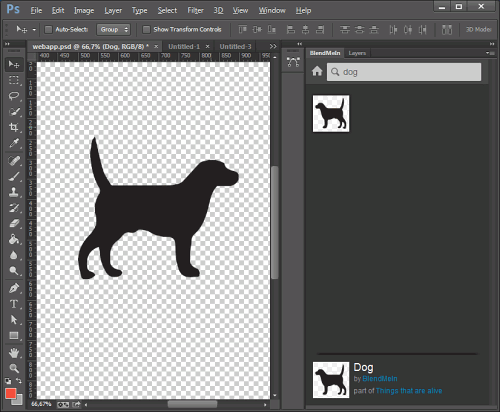
A preview of a “dog” icon in Photoshop with the help of the BlendMe.in extension.
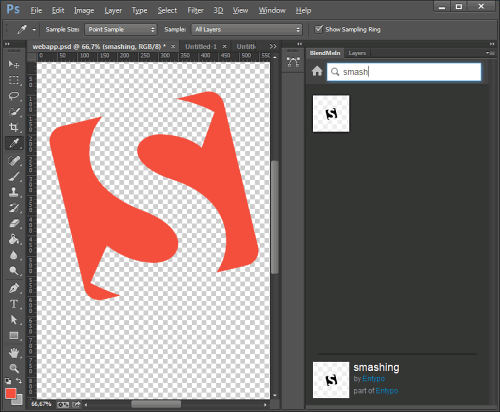
BlendMe.in automatically suggests a number of icons that are related to the keyword you’ve typed in.
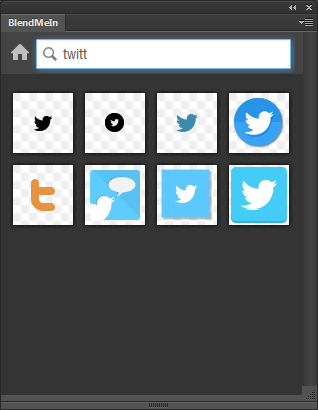
Search results when you type in “twitt” in the extension.
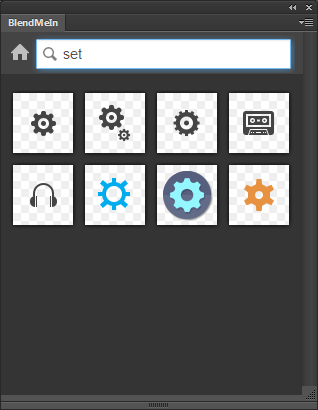
The Photoshop extension provides you with suggestions of icons that contain the same keywords.
Download BlendMe.in For Free!
BlendMe.in is freely available for private and commercial projects. All the assets are provided under a Creative Commons Attribution 3.0 Unported License.
- Preview of the BlendMe.in Photoshop extension
- Download the free extension (ZIP, 594 KB) — updated 10.10.2013
Instructions:
- Close Photoshop before installing the extension.
- If you don’t have it, download and install Adobe Extension Manager.
- Unpack the ZIP file, and double click the
.zxpfile. This will launch Adobe Extension Manager. - Please make sure the Extension Manager version matches your Photoshop version.
- Go through the installation steps.
- Open Photoshop and choose
Window→Extensions→Blendmein. - Browse or search icons, then drag and drop into your PSD.
Behind The Design
As always, here are some insights from the designers:
"This extension started out as a solution to a problem that we as UX designers often have: we tend to use small parts of older UIs (especially in the mock-up phase) and the process can be quite frustrating. We kept asking ourselves, 'How difficult can it be to build an extension in which one can search layers from existing PSDs?' After several tries, we came up with something that we kept using repeatedly, not only because it was our own tool, but because it made our lives easier. This extension only contains icons at the moment. We do, however, plan to grow the collection and include more asset types, including filters, effects and adjustment layers. The content inside BlendMe.in is provided under a Creative Commons Attribution 3.0 Unported License — with attribution. We're thinking of ways to make the attribution even more prominent by default, e.g. by automatically generating a text layer with thanks to all the asset authors that have/are being used. Designers pour hours of work into these high-quality collections which they release for free, and attribution is really the least we could do to give them the credit they deserve. Speaking about thanks, we'd like to thank Daniel Bruce (Entypo) and Visual Idiot for their early support, and to all the creatives who're making part of their work available to others for re-use. Thank you!"
A big Thank You to the team at BlendMe.in for the fantastic Photoshop extension — we all sincerely appreciate your hard work!
Further Reading
- A Better Way To Design For Retina In Photoshop
- Easy Steps To Better Icon Design
- Enhancing Grid Design With GuideGuide
- Photoshop Etiquette For Responsive Web Design




 SurveyJS: White-Label Survey Solution for Your JS App
SurveyJS: White-Label Survey Solution for Your JS App Agent Ready is the new Headless
Agent Ready is the new Headless


